- February 2, 2024
- Posted by: SD SD
- Categories: CAMWorks, General
No Comments
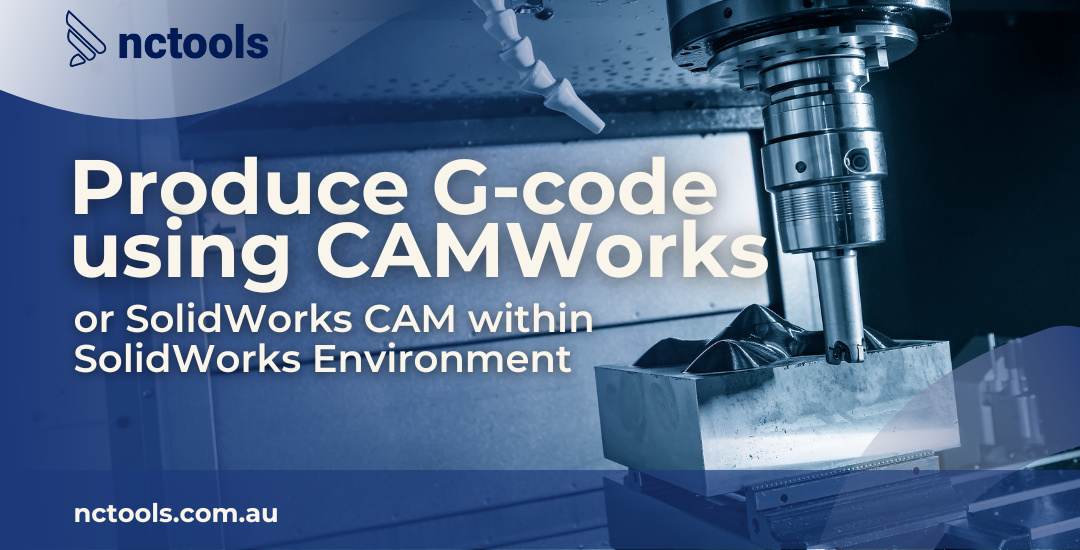
To successfully generate G-code in SolidWorks using CAMWorks or SolidWorks CAM , follow these tailored instructions:
- Initiate Your Project: Start by opening your SolidWorks application. Select the part or assembly you plan to work on, ensuring it’s fully designed and ready for machining.
- Activate CAM Feature: Navigate to the SolidWorks toolbar, and locate the CAMWorks or SolidWorks CAM tab. Click on it to activate the CAM functionality within your SolidWorks session.
- Define Machine Type: Specify the type of CNC machine you’ll be using (e.g., milling machine, lathe, turning centre). This information is crucial as it influences the toolpaths and operations that can be performed.
- Set Up Stock Material: Define the dimensions and properties of the stock material from which your part will be machined. This step includes specifying the material type, dimensions, and placement relative to the part.
- Feature Recognition: Utilize the Automatic Feature Recognition (AFR) functionality, which identifies machinable features like holes, pockets, and bosses directly from your 3D model. This streamlines the process of creating machining operations.
- Machining Operations: Assign appropriate machining operations to each recognized feature. This could involve drilling, milling, turning, etc. Customize parameters such as tool selection, cutting speeds, and feed rates to optimize machining.
- Simulation and Validation: Run a simulation of the machining operations within SolidWorks. This virtual run-through allows you to visually inspect the process, identify any potential collisions or issues, and adjust parameters as necessary.
- Generate G-code: Once satisfied with the setup and simulation, proceed to generate the G-code. This is the set of instructions that your CNC machine will follow to produce the part. Ensure all operations are correctly ordered and configured before generation.
- Post-Processing: Select the appropriate post-processor for your CNC machine. This step converts the G-code into a format that is compatible with your specific machine’s controls and capabilities.
- Export and Execute: Finally, export the G-code to a file that can be transferred to your CNC machine. Load the G-code into your machine’s control software and commence the machining process, monitoring the operation to ensure everything proceeds as planned.
By following these detailed steps, you’ll be equipped to harness the full potential of CAMWorks or SolidWorks CAM within the SolidWorks environment, leading to precise and efficient G-code production for your machining projects.
For more information about CAMWorks Software and product inquiries, please contact us at https://nctools.com.au/ or call us on +61 3 8618 6884
or www.camworks.com
