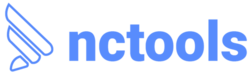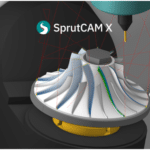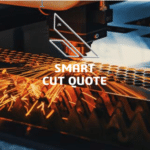How to generate G-code using CAMWorks/Solidworks CAM inside SolidWorks, follow these steps
Design your part:
Make a 3D model of your part in SolidWorks. Be sure all dimensions and features are accurate, as well as that it is properly defined.
Set up machining operations:
Open the CAMWorks add-in in SolidWorks. Go to the CAMWorks tab and click on the “CAMWorks Tree” button to open the CAMWorks tree manager. Select the desired operation from the tree, such as milling or turning.
Define machining parameters:
In each machining operation, you must specify machining parameters such as tool selection, cutting speeds, feeds, and depths. In the CAMWorks Operation Tree dialog box, enter this information.
Create toolpaths:
Create toolpaths for your part once the machining parameters have been set. In CAMWorks, you can choose from a variety of toolpath strategies, including contouring, pocketing, drilling, etc. Define the parameters of the appropriate strategy.
Verify and simulate:
Once toolpaths have been generated, it is imperative that they are verified and simulated in order to ensure that they are error-free and produce the desired results. CAMWorks provides simulation tools that enable users to visualize the toolpaths and check for collisions or other problems.
Generate G-code:
Once you have verified the toolpaths, you can generate the G-code. Select “Post Process” from the CAMWorks tree manager by right-clicking on the operation. Select the appropriate post-processor for your machine and specify the location for the output file.
Post-process and save the G-code:
The G-code will be generated by CAMWorks according to the selected post-processor and saved to the specified location. It is then possible to execute the G-code file on your CNC machine.
Review and optimize:
To ensure that the generated G-code is aligned with your machining requirements, it is always recommended to review the generated G-code. If necessary, make any necessary adjustments or optimizations.
Depending on the version of CAMWorks and SolidWorks you are using, the specific steps and options may differ slightly from one version to the next. If you want to get detailed instructions specific to your setup, it will be a good idea to consult the CAMWorks documentation or contact our support team.https://camworks.com/modules/25axis-milling/
For more information about CAMWorks Software and product enquiries, please contact us at https://nctools.com.au/ or call us on +61 3 8618 6884
More information on CAMWorks https://camworks.com/modules/25axis-milling/