You must be logged in to post a review.
EdgeWorks

EdgeWorks® is an essential add-in for SOLIDWORKS that enhances the efficiency of the manufacturing design process. It integrates seamlessly with SOLIDWORKS, CAMWORKS, and NestingWorks, offering a comprehensive suite for managing design and production workflows.
EdgeWorks significantly reduces the time spent on tasks like managing DXF files, sorting materials, applying tool paths, and nesting components. Traditionally, these tasks required extensive manual input, but EdgeWorks automates these processes, speeding up production preparation and reducing errors.
The software supports edge banding, a finish carpentry process that applies a material strip to create durable and aesthetically pleasing edges.
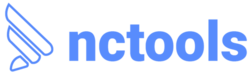







Reviews
There are no reviews yet.